Request Quote
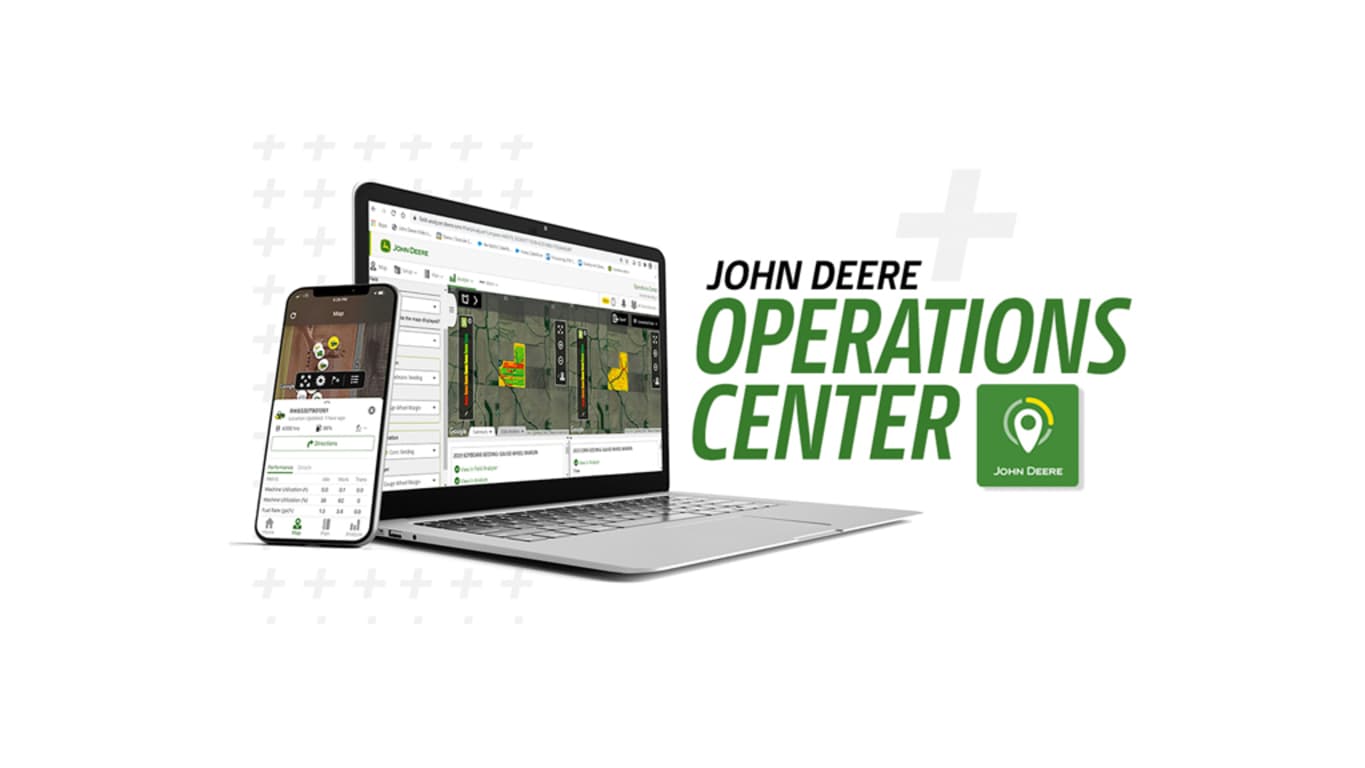
John Deere Operations center
Technology Products
- See whats happening in your operation right now, and learn from your performance over time.
- Collaborate with the right people and tools to make decisions that save time, optimize yield, and maximize profits.
- Direct your operations by turning your plans into action, and adjusting as conditions change.
Features
You know your equipment best and for decades John Deere has empowered you with tools, parts, and data to use, maintain, diagnose, repair, and protect your equipment.
Whether it’s in John Deere Operations Center™, Equipment Mobile, or Shop.Deere.com, your single John Deere account enables you to access your fleet of machines and empowers you to Run It Your Way. You’re empowered to manage equipment uptime through proactive maintenance tracking, easy parts purchasing, access to equipment operator manuals, and more!
With the addition of John Deere Operations Center™ PRO Service we further expand your ability to diagnose, repair, and reprogram your equipment within your Operations Center account, with the purchase of a license.
Learn more about the tools that make your connected experience seamless:
- Operations Center: See what’s happening, make better decisions with data
- Operations Center PRO Service: Diagnose, repair, and reprogram your equipment with this new, premium tool (one-year license purchase required)
- Equipment Mobile: The application for everyone to setup, operate and maintain your equipment
- Shop.Deere.com: Easy way to purchase parts and merchandise at anytime, anywhere from a John Deere dealer
Click here to set up your John Deere account today: How To Create A John Deere Account | John Deere - YouTube
Review below to understand how each tool empowers you:
- View Diagnostic Trouble Codes (DTCs): Additional connectivity hardware (Smart connector/4G Modems) required.
- Remote Software Updates: Only select controllers on machines with 4G MTG.
- Remote Diagnostics: Only on machines with 4G MTG.
- Remote Software Reprogramming: Only select controllers on machines with 4G MTG.
- Interactive Solutions: The availability of Interactive Solutions are contingent upon access to a designated set of Machine Health Insights provided through Operations Center PRO Service.
- Readings, Recording, Tests and Calibrations:
- Certain engine-related tests and calibrations are not currently available. The following tests and calibrations cannot be performed using Operations Center PRO Service:
- Liebherr
- ECU SCR Override
- DCU SCR Override
- Engine Hour Meter Calibration
- John Deere
- Aftertreatment NOx Sensor Test
- Emission Control System Derate Temporary Override
- Liebherr
- Certain engine-related tests and calibrations are not currently available. The following tests and calibrations cannot be performed using Operations Center PRO Service:
- Software Reprogramming:
- Customers can reprogram, replace, or update controllers on John Deere equipment (some third-party compatibility exclusions may apply). Depending on the machine, users can do this wirelessly with a 4G MTG Modem or wired (may require compatible cables).
- The following John Deere models contain Liebherr controllers which are not compatible and cannot be reprogrammed using Operations Center PRO Service:
- 204P, 304P, 324P Compact Wheel Loaders
- 1050J and 950J Dozers
- 9700, 9800, 9900, F9 900, and F9 1000 Self-Propelled Forage Harvesters
- At initial launch the following John Deere products contain components that cannot be reprogrammed using Operations Center PRO Service:
- Tractors with SCV valve or valve actuator replacements on the following:
- 7R and 8R
- MY2024 and newer
- MY2020 to MY2023 retrofitted
- 6R and 6M
- 6R MY18/MY22/23 - Mid and Rear
- 6M MY2018 Mid only
- 6M MY2020 and MY2025 - Mid and Rear
- MY2017 to MY2022 5R Series Tractors
- 7R and 8R
- MY2001 to MY2024 1900/1910 Air Seeding Carts
- Air Seeding Tools equipped with:
- DICKEY-john® Blockage system on MY2009 to MY2021 Air Seeders
- Relative Flow Blockage systems on MY2016 to MY2022 and MY2023 to MY2025 Air Seeders
- TruSet™ Tillage Technology on MY2016 to MY2021 Air Seeders
- Planters equipped with:
- Hydraulic ground drive on MY2004 to MY2021 Planters
- SeedStar™ Gen II, SeedStar XP, or SeedStar™ 2 on MY2004 to MY2021 Planters
- Row unit controllers on MY2015 to MY2025 Planters with SeedStar™ Monitoring Systems 3, 4, or 5
- ExactRate™ Liquid Fertilizer Application System on MY2015 to MY2024
- TruSet™ Tillage Technology on MY2015 to MY2019 Tillage Equipment with
- ExactApply™ Sprayer Upgrade on MY2016 to MY2025 Sprayers
- Tractors with SCV valve or valve actuator replacements on the following:
- The following John Deere models contain Liebherr controllers which are not compatible and cannot be reprogrammed using Operations Center PRO Service:
- Customers can reprogram, replace, or update controllers on John Deere equipment (some third-party compatibility exclusions may apply). Depending on the machine, users can do this wirelessly with a 4G MTG Modem or wired (may require compatible cables).
In a few easy steps, you can easily create a John Deere account and get confidence, control, and peace of mind that your equipment stays up and running, is ready when you are, and have information from John Deere and your dealer so you make informed decisions. You will have access to:
- Online tools, equipment and financial services tailored to your operation
- Parts and service information for your equipment specific to the serial number
- Recalls, warranty information, operator manuals, links to acquire technical publications
- Anytime and anywhere management with JDLink™ on connected equipment
- Machine data and health alerts for connected equipment
- Remote assistance for connected equipment when you partner with your John Deere dealer
Creating a John Deere account
A John Deere account can be used to access all the online tools, services, and mobile applications that John Deere has to offer. You can start your account in John Deere applications such as:
- Operations Center web and mobile – for operations such as agriculture, construction and forestry, fleet management
- John Deere Financial
- Equipment Mobile application – a great mobile app for any type of equipment use
- Deere.com (available in certain countries)
There are only a few steps to create an account with your personal computer or mobile device web browser:
- Enter your information and create a username and password
- Name your organization and accept terms
- For personal use equipment, look at your "organization" as a container where your equipment data is stored, which you would access with your private username and password.
- Add your equipment. Scan serial number barcode when using your mobile device.
- Select your John Deere dealer
At step 3 when you tell us about your equipment, you have the option to select "Automatically Activate JDLink Connectivity". This allows JDLink connectivity to be turned on for all future compatible equipment transferred into your account by your John Deere dealer without any additional action needed by you.
You can select this option whether you add equipment now or later. You get a seamless connection experience when you receive your connected John Deere equipment. The option is preselected in all countries where allowed.
A JDLink modem is required to have a JDLink connection. You need only to purchase the modem, if your equipment does not already have a modem. There is NO cost or subscription for the connection service.
Current John Deere account holders
Existing account holders who have, for example, only a username and password will be prompted to enter any missing items the next time they sign in.
Personalized account invitation from your John Deere dealer
Your John Deere dealer can make it even easier to get access and value from all of John Deere’s online tools and services. A personalized invitation can be sent from the dealer with much of the account information already included. Then in a few easy steps you review the information for accuracy, make changes if needed, create your own username and password, accept terms, and confirm the account.
Online Help Documentation
Do you want a team member or family member to have access to your equipment list and data? Send them a staff invitation. This can be done in the Team tool in Operations Center.
- Here is a link to online help that explains how to do it in Team: https://onlinesupport.deere.com/property-center-65eab980/setup-ccc0c23f/team-9ddb25ba/what-is-team-and-how-can-i-use-it-695f1382
- This online help explains how to add staff to your account in Operations Center mobile: https://onlinesupport.deere.com/operations-center-7f4abdfc/mobile-aa3f446c/operations-center-mobile-2c2ca671/adding-and-viewing-staff-or-partners-in-operations-center-mobile-e0086e29
For online help for anything pertaining to account creation, the John Deere Operation Center™ web and mobile and, Equipment Mobile application:
John Deere Operations Center how-to video playlist
The following link is a playlist of videos that describes how to use many of the tools and resources within the John Deere Operations Center
- https://www.YouTube.com/playlist?list=PL1KGsSJ4CWk6Ie1nD7AytQC1HA-uFF0pl
Whether you raise crops and livestock, mow lawns, build roads, buildings and landscapes, or manage golf courses, the John Deere Operations Center offers a wide range of features that enhance the management of your operation and your equipment, regardless of type, size, or brand. When you connect your equipment with JDLink™ and allow automatic flow of your machine performance data, and agronomic (work) data if you farm, you can achieve more informed and accurate decision making that directly impacts your bottom line.
Monitor your connected equipment from anywhere anytime and keep close watch on critical information when it is happening. With the mobile apps, Operations Center mobile and Equipment Mobile, you can take advantage of live connections to your machines.
Tools in the Operations Center provide you and your partners with the ability to analyze, edit, and make collaborative decisions from your information to get higher performance of your equipment, employees, and crops, reduce input costs, and keep your equipment running when you need it. These tools help you be more efficient, direct operations remotely, create game plans before the season starts, and allow you to do more in less time.
You can allow your John Deere dealer to help monitor your equipment. And if issues arise, your dealer can also get information remotely on your JDLink connected equipment. The dealer can then deploy the best trained technicians, and leverage world-class parts availability, to keep your operations moving forward.
Helpful resources
To download the FREE Equipment Mobile app, visit your favorite app store or scan the following QR code:
Any size and type of operation will appreciate the features in the Equipment Mobile application. Use the link for help documentation about the application.
A John Deere account is needed to use the Equipment Mobile app. Here’s a great overview of how to do it: How To Create A John Deere Account | John Deere (youtube.com
The John Deere Operations Center playlist is a great way to learn about available features on the web and mobile applications.
Easy Ways to Add Your Equipment
Adding equipment to your Operations Center account is simple, and here are great help documents to assist:
- Download Equipment mobile to add equipment, find parts, operator’s manuals, and much more
- Add equipment on the web in Equipment in Operations Center
- Equipment can also be added with Operations Center mobile
Nearly 20 years ago, John Deere customers began guiding equipment with global positioning systems (GPS). Connecting machines to this technology empowered them to work with greater precision, efficiency, and ease. This connectivity quickly became the way to operate. Now, it is expected.​
Today, thanks to relentless innovation and advancing technologies, JDLink™ connectivity opens the way to improve performance in virtually every aspect of your operation. The more machines you connect, the more you can achieve – getting more done with less, adding profits, and raising productivity.​
JDLink connectivity links you to:
- Your work and results – Make decisions based on your operation's accumulating intelligence. With ready access to past performance, current progress, and future plans, you can take confident steps toward greater efficiency, productivity, and profits.​
- Your team – Give your team the information and direction they need to do jobs accurately and on time. When you can reach your crew and they can reach you, you are ready to deal with the unexpected, adjust plans, and solve problems together. ​
- Your advisors – Easily exchange information with advisors who inform your decisions. With a clear view of what has happened and what is happening in your operation, your trusted partners can offer even more accurate, reliable advice.​
- Your equipment – Stay on top of your equipment's health and productivity. With access to monitor and control machines from anywhere, you can prevent or minimize work interruptions, solve problems, and keep business running strong. By passing data from one machine to another, you can take time and guesswork out of mission-critical jobs, ensuring consistently excellent results throughout your season.​
- Your dealer – Tap into your dealer's expertise and support to get maximum value from your John Deere investments. With your dealer's vigilant attention, you get proactive service, customized support, and insights and training from the best in the business.​
- John Deere – Know that you are running your operation with quality, durability, and innovation using John Deere tools and technologies that are fit for your purpose today and getting smarter all the time, because John Deere learns from and innovates for a global network of connected customers.
You cannot be everywhere at once or do it all by yourself. But with JDLink Modems and JDLink connectivity, you can easily pay attention to things that worry or cost you most, no matter where you are. JDLink connections allow machine and work data to flow automatically to the John Deere Operations Center™ application, making it visible and useful to you and your crew. With JDLink, you are always connected to the work in progress and can make timely adjustments to keep things moving when it matters most.
How to get started
A John Deere account is needed to use JDLink and Operations Center and the supporting mobile apps. Here is a great overview of how create an account: How To Create A John Deere Account | John Deere (youtube.com)
The John Deere Operations Center playlist is a great way to learn about available features on the web and mobile applications.
Any size and type of operation will appreciate the features in the Equipment Mobile application. Use the link for help documentation about the application.
To download the FREE Equipment Mobile app, visit your favorite app store or scan the following QR code:
Easy ways to add your equipment
Adding equipment to your Operations Center account is simple, and here are great help documents to assist:
- Download Equipment mobile to add equipment, find parts, operator’s manuals, and much more
- Add equipment on the web in Equipment in Operations Center
- Equipment can also be added with Operations Center mobile
Home is designed to simplify the monitoring and management of agricultural operations for users, making Operations Center easy to use. The Home page acts as a personalized dashboard, offering an overview of essential information and guiding users to key tools and areas of focus.
Key features include:
- Easy review of critical equipment alerts and performance
- Understand rainfall totals for your operation and individual fields
- Simplified tracking of daily and seasonal work progress
- Quick reviews of field activities to identify data issues
- Reminders for equipment connectivity and boundary creation needs
- Access to created and unsent Work Plans for future planning
Whether you are a new or experienced user of Operations Center, Home can help you easily understand what is happening with your operation. Start with Home to know where to begin and to find issues and insights throughout your setup and daily or seasonal work
Once you create your John Deere account, you can add more information about your operation.
- Add team members who support your operation, operate equipment, help keep equipment ready to go, make recommendations, and more.
- Add the equipment you use to run your operation and turn on JDLink™ connectivity to monitor the equipment and analyze performance anytime from anywhere.
- Add information about your land whether you are growing crops, managing golf courses, or jobsites. This is where the work happens, and with planning tools in Operations Center, you can create plans for the work that needs to be done in the right location at the right time.
Set up your team in the Team management tool in Operations Center:
- Add your team to your organization who help you operate and manage your business. You can assign appropriate access levels (permissions) for them to do their work, and access only the information you allow.
- Create a partnership in Team with your John Deere dealer. This allows them to support your operation by helping keep your equipment running, especially when you need it most.
- Partner with trusted advisors, such as an agronomist or land surveyor, and set access levels so they can effectively support operations.
- Grant appropriate access to connected software companies as needed to support operations. Use Connections to view available connected software companies that have a connection to Operations Center.
Add your equipment with the Equipment tool in Operations Center:
- Build an accurate equipment list of the machines, implements, devices and support vehicles that are used to run your operation.
- Turn on JDLink™ connectivity to allow automatic machine and work (agronomic) data to automatically flow to Operations Center, which you can access with your private credentials:
- JDLink Modem on equipment is needed to connect
- Remotely support operators and make timely adjustments.
- Keep equipment running with dealer remote monitoring and proactive support.
- Monitor locations of the entire fleet in Operations Center
- Do you know where your support vehicles are? You can connect and monitor them, too, on the same map!
- Easily access parts information for your equipment, operator’s manuals, warranty information, and much more.
Set up your fields with Land in Operations Center:
- Locate and name fields so your team knows what to do and where to go.
- Set boundaries and guidance lines to keep work on track, improve performance in the field, and improve efficiency throughout the season.
- Take your operation to the next level. Create boundaries with higher accuracy and repeatability and take advantage of automation features.
- Flag obstacles, entrances, and crop conditions to safely and efficiently identify issues to review later.
Helpful information
Have not created a John Deere account, yet? Review this video about it: How To Create A John Deere Account | John Deere – YouTube
Easy ways to add your equipment
Adding equipment to your Operations Center account is simple, and here are great help documents to assist:
- Download Equipment mobile to add equipment, find parts, operator’s manuals, and much more
- Add equipment on the web in Equipment in Operations Center
- Equipment can also be added with Operations Center mobile
Any size and type of operation will appreciate the features in the Equipment Mobile application. Use the link for help documentation about the application. And use the following QR code to download Equipment Mobile for FREE:
Winning teams are well prepared with plans that are created long before the game starts. The same can be said for producing big yields with a highly productive team that knows exactly what to do and where to do it. With Work Planner in the John Deere Operations Center™, you can do all of this.
Invest time to create work plans before busy times. Send plans wirelessly to your John Deere displays on your equipment. During busy times, you and operators can start work quickly and accurately. See the value as you save money, keep equipment running, and document quality data you can trust.
With JDLink™ connection, send work plans wirelessly to your connected equipment from anywhere. When you select "Automatic Work Plan Activation" on your display, operators simply enter the field and get to work straight-away.
Have confidence that the field work is done right and correctly documented.
Simple Work Plan Creation
- Easily start work plans by selecting your field on the map, and begin planning any step with tillage, seeding, application, and harvest.
- Start plans for the next season before the current season ends.
- Add details to your work plans as needed throughout the pre-season.
Send and Monitor Your Work Plans
Wirelessly send your work plans to your equipment from anywhere.
- Easily see key details in Work Planner for each work plan
- Whether the work plan is sent to equipment.
- Estimated time of work plan completion.
- Current progress of the work plan.
- And much more.
- Make certain operators follow your instructions and document field work by turning on "Automatic Work Plan Activation" on your Gen 4 and G5 displays. This requires at least 23-2 display software.
Helpful Information
- Learn more about Work Planner, as well as other tools by going to the Operations Center how-to video playlist.
- Get help day or night with Work Planner online support Help Documents.
Use data to guide decisions:
- Evaluate equipment purchases using equipment performance data (productivity, throughput, fuel use).
- Review outcomes of product or variety trials to influence future yield.
- Assess work at the zone, field, or farm level.
- Compare machine to fleet performance and utilization to find opportunities for efficiency.
Easily share information:
- Pull bundled field reports to give others a well-rounded picture of the season.
- Quickly filter and sort data to gather information needed in reports.
- Access information for field-level compliance reporting and sustainable practices.
Home and Map in John Deere Operations Center helps equipment and operators perform better, ensures the farm runs smoother with less stress, and supports making data-driven decisions confidently.
- Be aware – see where equipment and people are right now on the map. JDLink™ machines update their location every 5 seconds. The status icon also shows if the equipment is working, idling, or transporting down the road. The progress bar shows acres completed for seeding and harvesting. Simple-to-use filters help find equipment and fields easily.
- Be proactive – know where to send fuel trailers with remote fuel and diesel exhaust fluid (DEF) level monitoring. Diagnostic trouble codes (DTC) instantly show potential equipment issues, and flags help pinpoint items to return to later, such as rocks.
- Be remote – equipment and field totals, performance, and rates are updated every 30 seconds to help understand how work is going and how equipment is performing from anywhere. It’s even possible to remotely see the equipment operator’s display using Remote Display Access to adjust machine settings before it is too late.
By connecting equipment to the Operations Center with JDLink, you can manage your farm from anywhere.
Equipment in the John Deere Operations Center™ has the tools you need to manage many aspects of your equipment such as:
- Add your machines and implements to your John Deere account
- Leverage tools like merge, archive, delete, and filters/manage columns to make managing your equipment lists easier and more efficient for data cleanup
- Parts and warranty information for any Deere equipment
- Operator’s manuals and links to technical publications for any Deere equipment
- Add and manage devices: JDLink™ modems, John Deere displays, StarFire™ receivers
- Keep equipment and maintenance records for as long needed
- Manage JDLink connectivity for capable equipment
- Pair a JDLink Modem aftermarket kit to equipment
- Request or transfer Admin Rights for your equipment
With straight-forward controls, Equipment is simple to use, and one of the most popular tools in Operations Center for many types and sizes of operations. Whether you manage jobsites, landscapes, farmland, build roads and buildings, or simply take great care of your property, Equipment helps you ensure your equipment is ready to go when you are.
Helpful Resources
Online Help Documentation
- Go to online help documentation pertaining to Equipment in Operations Center for assistance.
- Easy ways to add equipment to your John Deere account:
- Download Equipment Mobile to add equipment, find parts, operator’s manuals, and much more.
- Add equipment on the web in Equipment in Operations Center.
- Equipment can also be added with Operations Center mobile.
How-to videos
Our online playlist includes links to videos that describe how to use many of the tools and resources within the John Deere Operations Center.
Simplified maintenance and parts purchasing
Many growers handle their own machine maintenance, with over 85 percent doing it themselves. The John Deere Operations Center™ application simplifies this process, whether you have a few machines or an entire fleet.
John Deere continues to enhance the value of connected machines. Starting in May 2025, customers can order parts directly from the Maintenance tab in the Operations Center. This new feature allows you to quickly and confidently order the right parts for your machine. With fewer clicks, you can access the value of genuine John Deere parts. Designed with flexibility in mind, you can choose or skip any parts listed for each maintenance interval.
Value in brief:
- Keep an operation running by performing preventative maintenance in a timely manner.
- Save maintenance plans as a template for more efficient fleet maintenance plan setup.
- Preloaded factory-recommended maintenance plans are available to use for most newer self-propelled John Deere machines.
- Minimize downtime, manage costs and help growers plan, monitor and manage machine health through the season and machine lifecycle.
- Historically, machines with maintenance records sell faster and have higher resell values.
- Easily order parts seamlessly from the Maintenance tab in the Operations Center, reducing the time and effort needed to maintain your machines.
Features available:
- Access from Operations Center web
- Factory-recommended plans - hour-based intervals
- Custom maintenance plans with the ability to save as a template during the creation process
- View past due and upcoming maintenance intervals by individual machine or for a fleet of machines.
- Growers may add parts to the John Deere Parts shopping cart to easily order parts through a John Deere dealer.
- Log completed maintenance with task-level details, costs, and attachments of photos and documents.
- Log unplanned repairs.
- View maintenance history.
- Growers and dealers using the maintenance tools can jointly monitor, log, and view history of maintenance plans.
- Enable email or text message alert notifications of maintenance coming due soon
- Order parts seamlessly from the Maintenance tab in the Operations Center
